This type problem you faced when you removing mi cloud account when you forgot id or password but you can try to one problem fix and second problem comes on this device which is not working Wifi, Bluetooth and sensor so here method for that all are fix issues before follow this guide you must understand some notes which is one of must you have computer, USB cable with good quality, file of fix issued, flash tool etc.
Some time what happen when you connect phone then not starting process so must you have to check USB Cable if that not working good then you can’t start this process and second of may be issued in USB Socket in device if that type issue then you also can’t solve this problem and you can solve this problem without any box its free for all who faced this problems
Before follow this method must remember to charge your device battery minimum 60 to 80 Percentage and also remember your data is very important so must a backup of data it may consist of contact, messages, emails or any other important thing you can take to another device, SD Card, USB hard disk, now facility is google drive in that your data safe without any risk and secure. Note : If are doing your self and this is your own risk we are don’t take any responsibility if a device is damaged.
Download Links
Xiaomi Qulcomm Stock ROM (below stock for Redmi 5A) | * Download
Xiaomi Qulcomm USB Driver (below for Redmi 5A) | * Download
Xiaomi Qulcomm Flash tool (below for Redmi 5A) | * Download
Notepad ++ | * Download
Xiaomi Qulcomm device
Xiaomi Qulcomm device Stock ROM
Xiaomi Qulcomm device USB Driver
Xiaomi Qulcomm device Flash tool
Micro USB cable (you can use comes with your Android phone)
Notepad ++
* Download WinZip software for Extract zip above link’s files
* First all Extract files in to Desktop or C Drive or D drive (remember do not space any in firmware folder and also remember do not have to folder in folder)
* Make New folder and Copy “flash_all” file from Firwmare folder and and Copy “rawprogram0” file from Firmware/Image folder
* Now Open Extract firmware folder and choose “flash_all” file right click on that and open with Notepad ++ software
* Remove some lines and add “fastboot %* flash persist %~dp0images\persist.img || @echo “Flash persist error” && exit /B 1″ and save it
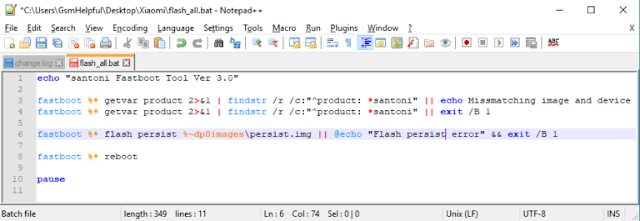
* Again right click on “rawprogram0” file and open with Notepad ++ and Fine “persist.img” line then delete all without “persist.img” line and save it
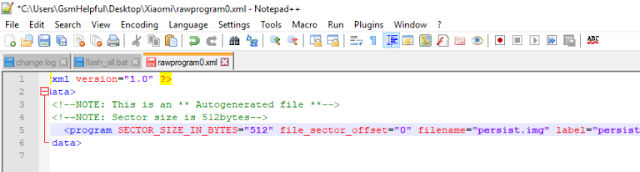
* Now copy “flash_all” file and paste in firwmare folder agan copy “rawprogram0” file and paste to Firmware/Image folder
* Open Flash tool and click on “Select” button and choose firmware folder
* Click on “clean all and lock” below option
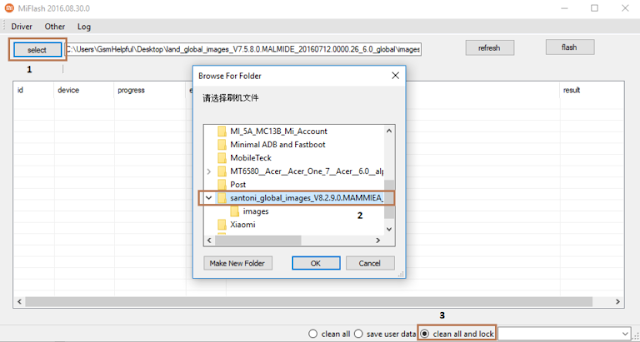
* Now Put your device on EDL Mode after that click on “refresh” button then shown “COM:10” on Flash tool last click on “Flash” button
* Wait until completed (Good Luck)
Some time what happen when you connect phone then not starting process so must you have to check USB Cable if that not working good then you can’t start this process and second of may be issued in USB Socket in device if that type issue then you also can’t solve this problem and you can solve this problem without any box its free for all who faced this problems
Before follow this method must remember to charge your device battery minimum 60 to 80 Percentage and also remember your data is very important so must a backup of data it may consist of contact, messages, emails or any other important thing you can take to another device, SD Card, USB hard disk, now facility is google drive in that your data safe without any risk and secure. Note : If are doing your self and this is your own risk we are don’t take any responsibility if a device is damaged.
Download Links
Xiaomi Qulcomm Stock ROM (below stock for Redmi 5A) | * Download
Xiaomi Qulcomm USB Driver (below for Redmi 5A) | * Download
Xiaomi Qulcomm Flash tool (below for Redmi 5A) | * Download
Notepad ++ | * Download
Required for fix issued :
Xiaomi Qulcomm device
Xiaomi Qulcomm device Stock ROM
Xiaomi Qulcomm device USB Driver
Xiaomi Qulcomm device Flash tool
Micro USB cable (you can use comes with your Android phone)
Notepad ++
Procedure :
* Download WinZip software for Extract zip above link’s files
* First all Extract files in to Desktop or C Drive or D drive (remember do not space any in firmware folder and also remember do not have to folder in folder)
* Make New folder and Copy “flash_all” file from Firwmare folder and and Copy “rawprogram0” file from Firmware/Image folder
* Now Open Extract firmware folder and choose “flash_all” file right click on that and open with Notepad ++ software
* Remove some lines and add “fastboot %* flash persist %~dp0images\persist.img || @echo “Flash persist error” && exit /B 1″ and save it
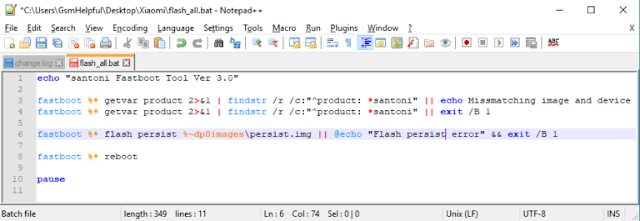
* Again right click on “rawprogram0” file and open with Notepad ++ and Fine “persist.img” line then delete all without “persist.img” line and save it
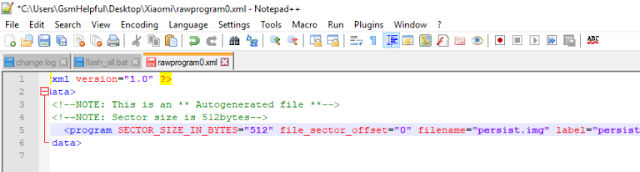
* Now copy “flash_all” file and paste in firwmare folder agan copy “rawprogram0” file and paste to Firmware/Image folder
* Open Flash tool and click on “Select” button and choose firmware folder
* Click on “clean all and lock” below option
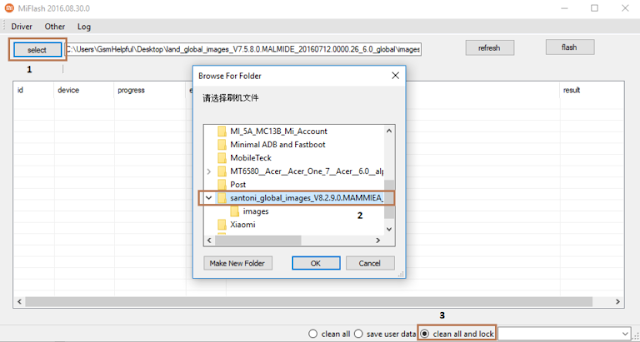
* Now Put your device on EDL Mode after that click on “refresh” button then shown “COM:10” on Flash tool last click on “Flash” button
* Wait until completed (Good Luck)









